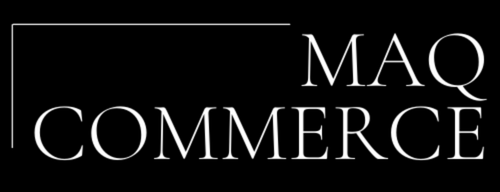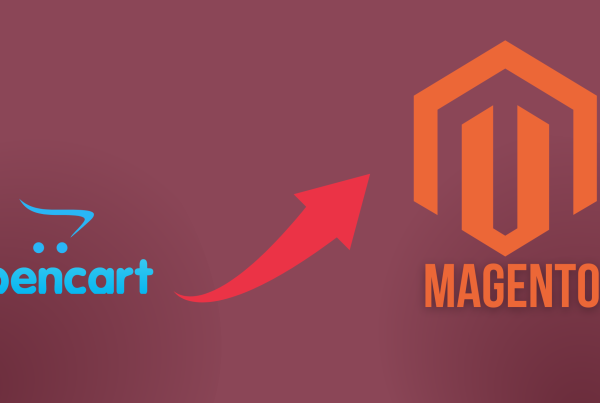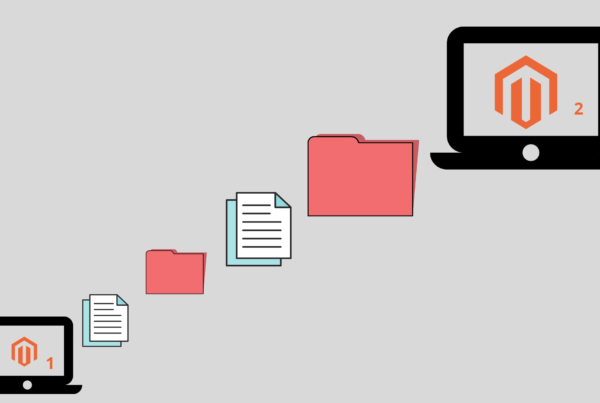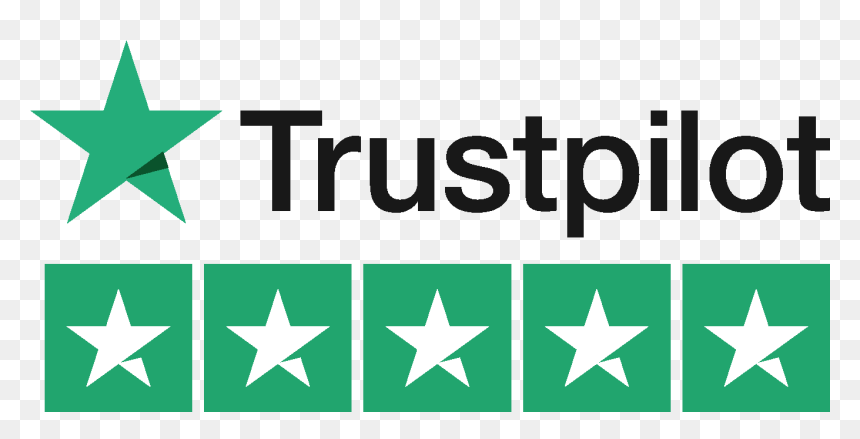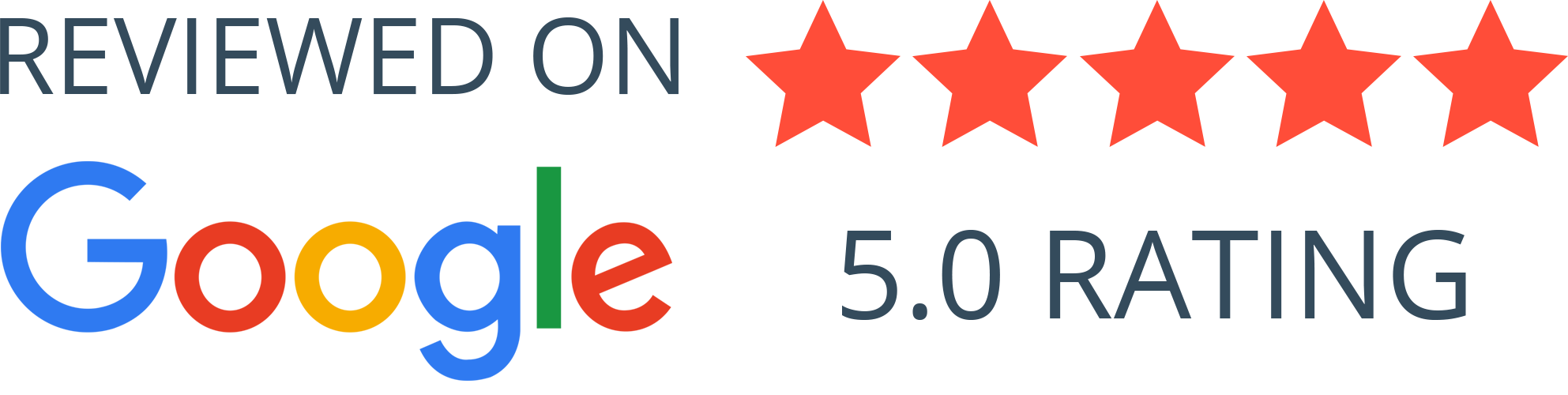If you are thinking about how Magento Theme Development will bring your store more conversions and traffic, we highly recommend going with a custom theme. It’s branded, responsive, unique, and can be modified any way you want.
Now let’s go over the specific steps that you need to take if you plan to install a stock or custom theme on Magento, as well as what to do if you want to change it.
How to Install a Stock Magento Theme
Learn how to install it in Magento 2 in a few easy steps:
- Download the theme.
- Extract the archive. You will get app/ and pub/ folders.
- Upload everything from the archive to the root directory of your store.
- Connect your store via SSH and run the php bin/magento setup:upgrade command.
- Run the following command:
setup: static-content: deploy
The first command upgrades the setup, and the second one deploys the static content. After that, you can change the store theme.
And here is a guide for theme installation in Magento 1:
- Download the theme.
- Go to the admin panel.
- From there, proceed to “System Cache Management” and disable caches.
- Go to System > Magento Connect > Magento Connect Manager.
- In “Direct package file upload”, click on “Browse” and find the installation package of your theme.
- Once you have found the package, click “Upload”.
- Wait for the theme to be installed.
- Return to the admin panel and go to “System Configuration Design”.
- In “Design”, click on “Themes” and enter the name of the theme in the “Default” field.
- Click on the “Save Config” button in the upper right corner.
- Enable cache.
How to Install a Custom Magento Theme
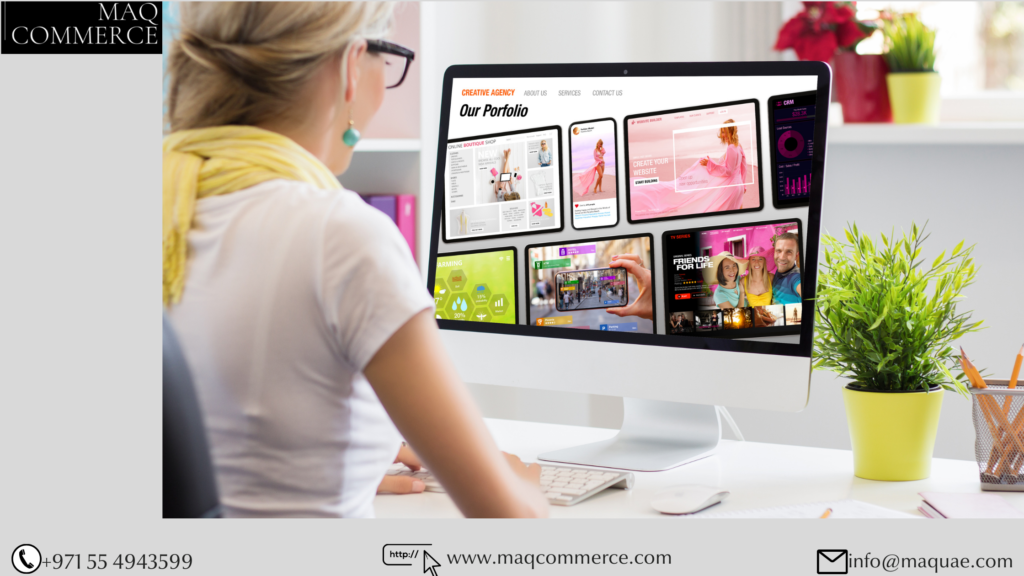
The process of installing a custom theme for Magento 1 and 2 is the same. Those developers who work on the theme usually install it. In case they can’t do it for some reason, here is what you should do:
- Disable caches.
- Extract the archive. You will get the app and skin (Magento 1) or app and pub (Magento 2) folders.
- Upload them to the root directory.
- Change the theme in the admin panel (System Configuration Design).
- Enable cache.
How to Change Your Magento Theme
Once your custom theme is ready and declared to Magento (or installed), you will need to change your default theme to a new one.
The process of changing a theme in Magento 1.9 vs Magento 2 is slightly different.
In Magento 1.9, go to “Admin panel” → “System” → “Configuration”.
From the dropdown on the left, go to “General” → “Design”. You will see a drop-down in the upper left corner, which says “Current Configuration Scope”. Click on it and choose the desired theme:
You will see a Design Theme drop-down. From there, choose the desired theme and click “Save Config”:
In Magento 2, to change the theme go to the admin panel. On the left side, choose “Content” → “Configuration” → “Design”. You will see a list of the websites that you manage. Choose the one that needs a theme change and click “Edit”:
A tip: for faster and easier theme development, use Bootstrap or a similar CSS framework. Magento Bootstrap themes are usually responsive, UX-friendly, and easy to customize and manage. The only flaw is: such themes are often instantly recognizable. In most cases, when asking “What Magento theme is that?”, you can confidently answer that it’s a Bootstrap one. However, remember that the theme appearance depends on the level of customization that you apply.
Final Word
Judging from our experience, custom themes bring e-commerce stores a 4.8% increase in conversions in comparison with ready-made themes.
Of course, if you own a relatively small store and your main focus is growth and audience expansion, you can buy a ready theme and invest time and resources into self-promotion.
But if you’ve been in business for quite some time, have a loyal audience, and an established brand identity, the development of a custom theme would contribute nicely to your further growth and sales.
At MAQ COMMERCE, we have successfully helped numerous companies boost their sales by developing a unique custom theme. We understand how customer experience impacts conversions, so we always make sure our themes are fast, efficient, and engaging.
Join us for professional Magento development services to get a custom theme designed for your store! We provide Magento Theme Development at a reliable cost. For those who need to know about Magento Development Services, connect with us by calling on +971 55 4943599 or visit our site: https://www.maqcommerce.com/ Email: info@maquae.com